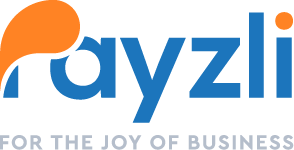With Payzli POS Taxes & Fees, managing tax rates and fees for products and services is a breeze. When billing customers, charges are applied according to the configured tax and/or fee rates. So, go ahead – set it and forget it!
- Access Administration from the main menu of your Payzli POS account.
- Click Business Settings from the left navigation.
- Select Taxes & Fees from the left navigation.
- On this page, click + Add to add a new tax rate or transaction fee.
- A right-panel will appear and you will need to input the following:
- Type: Select Tax or Fee in the drop down menu.
- Name: Name of Tax rule or Fee.
- Branch: Select the specific branch, or branches, to assign the new rule.
- Percentage/Dollar Amount: Specify whether the tax/fee is based on a percentage or dollar amount.
- If Set Custom Rules is selected:
- Unit Price: Select either All or Over A Certain Amount from the drop down menu. If Over A Certain Amount is selected, a new field will appear where you will input the Over Unit Price amount.
- Product Categories: Select any and all product categories that the rule applies to.
- Service Categories: Select any and all product categories that the rule applies to.
- Products: Select any and all products that the rule applies to.
- Services: Select any and all services that the rule applies to.
- If Set Custom Rules is selected:
- Using the Edit option (Pencil icon), you can update the Taxes and Fees.
- Once updated, click Save to proceed; otherwise, click Cancel.