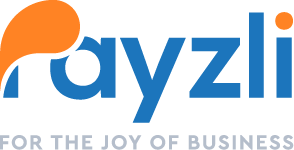Utilizing the Payzli POS Block Time feature, your staff can designate specific time blocks throughout the day when they’re unavailable for appointments. Whether for personal breaks, meetings, or other obligations, this feature boosts flexibility and simplifies appointment management.
In essence, “Block Time” enables your staff to proactively organize their availability, ensuring efficient time allocation and avoiding scheduling conflicts. Be the hero who ensures your staff’s work commitments align smoothly with their personal obligations!
To block a time:
- Log in to your Payzli POS account.
- Click the down arrow right right next to the Profile Picture or click on the Profile Picture itself. You’ll see a dropdown menu.
- Then, select My Profile to view the Profile Settings page.
- From the left navigation pane, click Schedule.
- You will see two tabs – Schedule and Block Time.
- Click Block Time, and you can find existing blocked time.
- To block a new time, click + Block New Time.
- Clicking + Block New Time will show a slide out panel to select:
- Date from the calendar
- Set Start Time
- Set End Time
- Once done, click Submit; otherwise click Cancel.