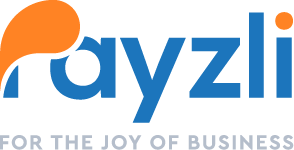Tailoring services to individual preferences, including friendly reminders, customized offerings, and targeted promotions, necessitates accurate and current customer information.
With Payzli POS, updating customer details becomes effortless, enabling you to generate delightful surprises and maintain customer satisfaction!
To update customer profile
- Access Customers from your Payzli POS account, where you can view existing customers.
- To view the details of a specific customer, simply click on or search for their name and you will be taken to the Customer details page.
- Then, click Profile from the left navigation to update Customer’s personal details and preferences.
- Using the Pencil icon (Edit), update the following:
- Basic Info – Clicking Edit opens a slide-out panel on your right to update:
- First Name, Last Name, Birthday, and Gender.
- Once updated, click Save to proceed. Otherwise, click Cancel.
- Profile image – Using the Upload icon, upload customer’s Profile Picture from your local system.
- Once the image is uploaded, preview and save it.
- Follow the same steps to replace an existing picture.
- Contact Info – Clicking Edit opens a slide-out panel on your right to update:
- Contact phone numbers and email.
- Once updated, click Save to proceed; otherwise, click Cancel.
- Address – Clicking Edit opens a slide-out panel on your right to update:
- Line 1, Line 2, City, State, and Zip code of the address. As you type, the address suggestion feature will display a list of closely matched addresses for you to choose from.
- Reminders – Based on the preferred communication channel, you can initiate reminders for upcoming appointments, events, or other important dates.
- Using the toggle options, you can enable or disable Email and SMS reminders, separately.
- When email is enabled and SMS is disabled, customers receive only email communication, and vice versa.
- Others: Allows you to set customer preferences for business reviews and manage their account status.
- Ask for Review – Reviews can help improve your business’s online presence and reputation, which can ultimately lead to more customers and higher sales.
- Basic Info – Clicking Edit opens a slide-out panel on your right to update:
Ask for Review
- From the customer’s Profile page, go to the Others section.
- Toggle Ask for Review to Yes or No.