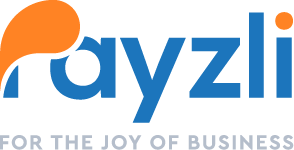With Payzli POS Coupons, you have the flexibility to craft a wide range of offers, including percentage-based or dollar-based discounts, and apply them according to your specified conditions. You can set start and end dates, as well as usage limits, to ensure coupons are utilized most effectively.
Revitalize your promotions with the latest coupons and keep customers returning for more irresistible deals and steals!
To update a coupon:
- Access Administration from the main menu of your Payzli POS account.
- Click on Coupons from the left navigation to view existing coupons.
- Click the three vertical dots to Update a coupon.
- Clicking Edit opens a slide-out panel to update:
- Coupon Code
- Description
- Branch: Adding one more branch or changing an existing branch opens up the following fields:
- Coupon Taken From: It’s a toggle button to select either Salon or Technician.
- Coupon Type: It’s a toggle button to select either Percentage or Dollar.
- If you’ve selected Percentage, enter the percentage value; else enter the dollar value.
- Next, update the Coupon Applied On dropdown and select one of the following:
- All Orders: Coupon is applied to all orders.
- Orders Over a Certain Amount: Specify the minimum order value.
- Specific Categories: Specify the service and product categories where coupons must be allowed.
- Specific Products: Specify the products where coupons must be allowed.
- Specific Services: Specify the services where coupons must be allowed.
- Change the Use type: Specify if the coupon use is Unlimited or Limited. If you select limited, then specify:
- Maximum number of times the coupon can be used per customer.
- Total coupon count.
- Used coupon count.
- Available coupon count
- Update the Start and End date for coupon.
- Using the toggle you can change coupon Status to Active or Inactive
- Once done, click Update proceed; otherwise, click Cancel.