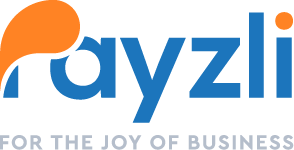Payzli POS Appointment Settings is a useful tool for scheduling appointments efficiently and avoiding overlaps, ridding you of any headaches. This helps in managing time effectively and prevents double booking or scheduling conflicts. Additionally, appointment settings can often be integrated with calendar systems, making it easier to keep track of appointments and manage schedules seamlessly.
-
- Access Administration from your Payzli POS account.
- Click Business Settings from the left navigation, where you’ll land on Business Info page.
- Select Appointment Settings from the left navigation, where you can view existing settings.
- To update the Appointment Details, click Pencil icon next to the Appointment Details.
- Clicking Edit will open a slide-out-panel on the right to update:
- Gap Time (In Min)
- Slot Interval (In Min)
- Daily Appointment Limit
- Max Appointments Per Time Slot
- To update Appointment Bookings and Cancellation Settings, click Pencil icon next to the Appointment Bookings and Cancellation settings.
- Clicking Edit will open a slide-out-panel on the right to update:
-
-
- Require Appointment Booking Deposit
- Charge Appointment Cancellation Fee
- Appointment Deposit (%)
- Cancellation Fee (%)
- Once done, click on Update to proceed.
-
- In addition, you can view Public Appointment Schedule, where you can customize the following:
- Public Link
- Embedded Code
- Font
- Custom Color