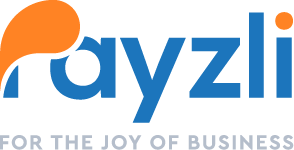With Payzli POS, adding, updating, finding, and inviting users is a breeze. When adding users, you can allocate them to one or more branches, assigning branch-specific roles and permissions as needed. Furthermore, users have the capability to broaden their offerings of products and services. And, as if that weren’t sufficient, Payzli POS efficiently handles your staff’s work schedules and breaks, eradicating the hassle of dealing with last-minute updates.
To add a new user:
- Access Administration from the main navigation of your Payzli POS account.
- By default, you will land on Users (employees) page, where you can view all existing users in grid or list view.
- To add a new user, click + Add New and fill out the following details:
- First Name (Mandatory)
- Last Name (Mandatory)
- Email (Mandatory)
- Once completed, Select Branch (Mandatory) and set:
- Role (Mandatory)
- Rate per hour
- Status – Active (default) or Inactive
- Click Confirm next to the selected branch.
- Click Add; otherwise, click Cancel.
- Repeat steps 2 through 5 for each additional user you want to add.