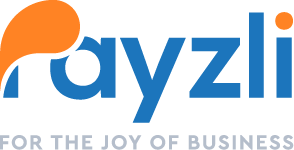Payzli POS Sales offers a comprehensive overview of sales transactions. Within each sale, you can conveniently access details such as the services rendered, the technicians responsible for them, the customers served, and the payment status of each transaction.
Knowledge of sales figures provides insight into customers’ preferred products and services. Sales figures offer more than mere numbers; they serve as a window into customer preferences and behaviors, acting as a “customer whisperer” guiding business decisions.
To view sales details:
- Access Sales from main menu of your Payzli POS account.
- On the Sales page, you can view all existing sales, in grid or list view.
- For each sale, you can see the following details:
- Service or Product
- Customer name
- Date and time of sale
- Total Sale
- Tip Amount
- Payment Status
- Rewards Used
- Sale Status: Shows current status.
- You’ll see Canceled status for canceled appointments.
- For active appointments, you’ll not see any status next to them.
- If you click on a specific sale, you’ll see all the relevant info:
- Date and Time
- Customer Name
- Customer Email
- Customer Contact Number
- All Services: This section includes:
- Services
- Technicians
- Tip Amount
- Quantity
- Price
- Total
- All Products: This section shows:
- Service Name
- Technician
- Tip Amount
- Quantity
- Price
- Total
- Transaction Details: This section shows:
- Transaction: Represents the type of transaction such as cash or card.
- Amount: Amount paid.
- Date and Time: Transaction time.
- Payment: Payment mode such as offline.
- Account Number: Customer’s account number.
- Card Number: Applicable for credit or debit card payments.
- Reward Details:
- Points Redeemed: Points accumulated.
- Return Points: Applicable in return scenarios. This value must be greater than 0 and less than or equal to Points Redeemed.
- Summary:
- Sub Total
- Coupon
- Rewards
- Cash
- Card
- Tip
- Taxes and Fees
- Cash Total
- Card Total
- Total
- On the Sales listing page, you can use the search box to enter a customer’s partial or full name and hit enter.
- Use filters, to narrow down the search results by selecting on of the following options:
- All
- Today
- Yesterday
- Last 30 Days (default view)
- This Week
- Last Week
- This Month
- Last Month
- Last Six Months
- This Year
- Last Year
- Custom
- Using Sort, you can narrow down the results in ascending or descending order.