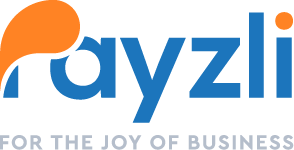Observing email, push, and SMS interactions with customers enables you to assess their engagement and promptly attend to any inquiries or issues. Customized promotions and reminders sent via email and SMS can elevate sales, increase revenue, and encourage repeat patronage. Maintaining regular communication sustains their interest and involvement, showcasing engagement through timely outreach!
- Access Customers from your Payzli POS account, where you can view existing customers.
- To view the details of a specific customer, simply click on their name and you will be taken to the Customer details page.
- Then, select Communication from the left navigation of the Customer details page to view:
- Email: View past email communication with your customer and send a new email.
- SMS: View past text communication with your customer and send a new SMS.
- Comment: View past comments (and attachments) exchanged with customers and add new comments.
Send Email
- From Customer Details page, click Communication from the left navigation
- On the Communications page, Email is the default tab.
- To send a new email, click + New Email.
- Clicking + New Email opens a Compose New Email dialog box.
- The Sender field shows the Office365 account set up using My Profile.
- Enter an intuitive subject line for the email.
- Adjust the headers, font, and size.
- Add your email body or message.
- Double check everything – Just to be sure! Hit Send.

Send SMS
- From Customer Details page, click Communication from the left navigation.
- Go to SMS tab and select + New SMS to send a new SMS.
- Clicking +New SMS opens dialog box
- The Senders field shows the logged in user’s name and phone number.
- Enter your message in the text box below
- Double check everything – Just to be sure! Hit Send.

Add Comments
- From Customer Details page, click Communication from the left navigation.
- Go to Comments tab and type your message in the text box at the end of the page and upload a file (if needed).
- Double check everything – Just to be sure! Hit Send.