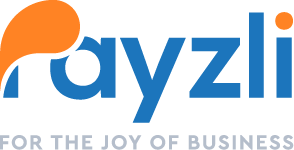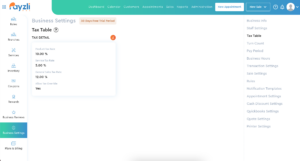
With Payzli POS Tax Table, managing tax rates for products and services is a breeze. When billing customers, charges are applied according to the configured tax rates. So, go ahead – set it and forget it!
- Access Administration from the main menu of your Payzli POS account.
- Click Business Settings from the left navigation.
- Select Tax Table from the right navigation.
- On this page, you can specify:
- Product Tax Rate: Tax charged for product sales.
- Service Tax Rate: Tax charged services.
- Default Tax Rate: When Product and Service Tax Rates are not specified, the default rate is considered.
- Tax Override: Occurs when the tax is modified in any manner, as permitted by specific user roles.
- Using the Edit option (Pencil icon), you can update the Tax Rates.
- Once updated, click Save to proceed; otherwise, click Cancel.