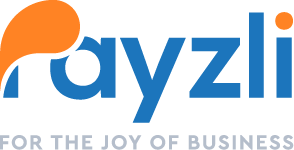The Dashboard serves as the landing page of Payzli POS, offering a comprehensive overview of your business operations. It provides a visually appealing sales report for the last 30 days, upcoming appointments, staffing details for the current week, and the number of customers waiting for their service. Access to this information enables you to plan your day effectively, reconsider staffing allocation as needed, and ensure that customers receive top-notch services in a timely manner.
For easy reference, Dashboard is presented in four distinct sections:
- Sales Report
- Upcoming Appointments
- Turn AI
- Staff Working This Week
Sales Report
The Sales Report feature keeps you well-informed about vital aspects of your business. Presented visually as a line graph, it allows you to analyze sales data for the selected timeframe, providing insights to identify patterns that may have influenced sales. Understanding the reasons behind fluctuations empowers you to make informed decisions, such as adjusting pricing and refining marketing strategies. Best of all, you don’t need to be a statistician to interpret the data effectively!
To view Sales Report:
- Login to your Payzli POS account.
- By default, you’ll land on Dashboard.
- The first section is Sales Report, a line graph.
- Use the Filter icon to customize the view by selecting either:
- All: To view report based on all users
- Users: To view report based on the selected staff. To select staff:
- From the Filters, select Users.
- Select one or more staff.
- Click Apply to view the Sales Report based on your filter criteria; otherwise, click Cancel.
Turn AI
With Turn AI, you can seamlessly monitor the most recent services provided by every staff member or technician currently on duty. Moreover, you can instantly track the number of customers waiting in line for each technician in real-time. This enables you to pinpoint staff members who are in high demand and adjust schedules accordingly to ensure timely service delivery to customers. As a result, your staff gets some breathing space, ensuring they can manage their workload effectively!
To access this report:
- Login to your Payzli POS account.
- By default, you’ll land on Dashboard.
- You can see the Turn AI section right below the Sales Report.
- Using scroller, you can move right to view details of customers waiting on staff or technicians. You can also view timestamp of last service for the given staff or technician.
Upcoming Appointments
This section showcases all your upcoming appointments that are already booked, allowing you to plan and manage your staff efficiently. Say goodbye to those sticky notes – now you have everything you need in one place!
- Login to your Payzli POS account.
- By default, you’ll land on Dashboard.
- You can see Upcoming Appointments on the right of the Sales Report.
- Each appointment is listed with the customer’s name, the service they’re scheduled for, and the date-time of Appointment.
- Using Filter icon, you view the future appointments based on the following criteria: All, Today, Tomorrow, and The Next 7 Days.
This can help you better manage your appointments and plan your schedule accordingly.
Staff Working This Week
This section offers a quick overview of staff availability for the current week, making it particularly valuable for businesses with large teams and rotating shifts. By accessing this information, you can make informed decisions regarding staff allocation. Additionally, it can help identify areas where additional training or support may be required to perform cross-functional tasks, ultimately leading to enhanced business efficiency. Let’s see who’s available to save the day this week!
- Login to your Payzli POS account.
- By default, you’ll land on Dashboard.
- You can see the Staff Working this Week on the right side of the page.
- You can view staffing for each day of the week.