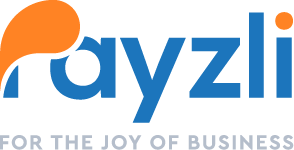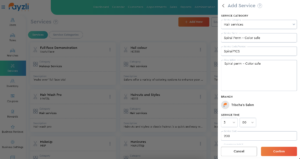
With Payzli POS, adding and updating services, as well as managing service categories, is a breeze through a centralized and user-friendly interface. This approach ensures consistency in the services provided across all branches. Consequently, this leads to enhanced service quality and greater customer satisfaction. Now, you can rest assured that your customers are receiving top-notch care without any hassle!
To add a new service
- Access Administration from the main menu of your Payzli POS account.
- Select Services from the left navigation to view existing services in the landing tab.
- Then, click + Add New from the Services tab.
- By clicking + Add New, you’ll see a slide-out panel on the right.
- Select the appropriate Service Category to add the new Service.
- Enter the following details:
- Service Name: An intuitive name to easily identify the service.
- Service Code/Number: Unique ID is given by Branch admin.
- Description: Brief description of the Service.
- Select Branch: You can select one or more branches where the service will be offered.
- Clicking a branch shows additional fields such as:
- Service Time: Select hours and minutes for each branch selection as the duration may vary from branch to branch.
- Service Cost: Cost of the service.
- Commission Split: The percentage that will go to the person offering the service.
- Turn Count Override: It is set to a service based on the service cost.
- Status: toggle the status to Inactive or Active.
- Clicking a branch shows additional fields such as:
- Once completed, click Create to proceed; otherwise, click Cancel.