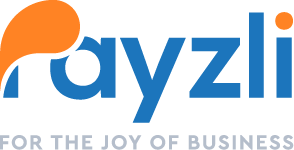Utilize Payzli POS to maintain control and organization with the Google Sync feature. This feature seamlessly integrates your appointments with your chosen Google Calendar, consolidating your schedule to prevent double-bookings and keep you on track with your commitments.
To sync with Google Calendar:
- Access Calendar from the main menu of your Payzli POS account.
- Click Sync with Google Calendar.
- You will be prompted to choose a Google account.
- Once you select an account, you will see the selected Google account appears in the place of Sync with Google Calendar.
- Clicking the three horizontal dots to view the following options:
- Sync the calendar again.
- Deactivate the account. Clicking Deactivate will remove the calendar sync and you will see the option Sync with Google Calendar.
- Alternatively, you can go Email & Sync tab in My Profile to view the google account you have selected for sync purpose. Note that you can sync from Email & Sync tab as well.