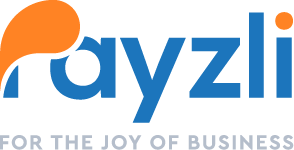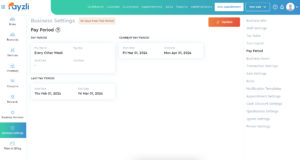
Pay periods are pivotal moments for your employees, and Payzli POS ensures hassle-free processing of payments, every time!
With Payzli POS Pay Period, you can effortlessly add and manage pay periods – configuring them as needed, and accessing current and past pay periods. This feature is crafted to track pay periods within your branch, ensuring staff salaries are accurately calculated and promptly processed. Say goodbye to potential confusion or errors, as this results in efficient and precise payroll administration.
View Pay Period
- Access Administration from the main menu of your Payzli POS account.
- Click Business Settings from the left navigation.
- Select Pay Period from the right navigation.
- On the Pay Period page, you can view both the prior and current Pay Periods.
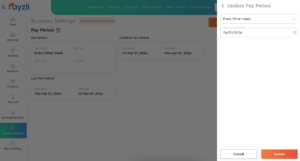
Update Pay Period
- Access Administration from the main menu of your Payzli POS account.
- Click Business Settings from the left navigation.
- Select Pay Period from the right navigation where you can view existing Pay Periods.
- Click + Add New to update the Pay Period.
- Clicking + Add New will bring a slide-out-panel on the right to select preferred Pay Period:
- Weekly: In this selection, you must specify the day of the week.
- Every other week: In this selection, you must specify Start Pay Period Date using the Calendar icon.
- Monthly (Default): In this selection, you must specify Start Pay Period Date using the Calendar icon.
- Bimonthly: In this selection, you must specify Start Pay Period Date and End Pay Period Date using the Calendar icon